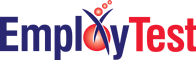Hire with Confidence using our Pre-Employment Assessment Tests
Avoid a $25,000 hiring mistake by verifying their skills, before hiring.
200+ skills, behavioral and aptitude tests for job applicants. Our unique, 5-star rated system lets you buy as needed, without an expensive annual contract.